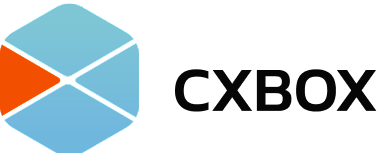CANCELLATION POLICY
CXBOX customers can cancel CXBOX subscription plan in the CXBOX admin console or submit the cancellation request via support portal anytime.
14-Day Free Trial
Customers who cancel their subscription within the 14-day free trial period will not be charged. Any payments made during this period will be fully refunded.
Post-Trial Cancellations
After the 14-day free trial, subscription fees are non-refundable. Customers who cancel after this period will retain access to CXBOX until the end of their current billing cycle, as immediate cancellations are not permitted.
How to Cancel Your Subscription
Customers can cancel their CXBOX subscription through one of two methods, depending on their payment type:
For Online Payments: If your subscription was purchased via online payment, you can follow these steps to cancel directly through the CXBOX Admin Console. The cancellation will take effect at the start of your next billing period.
CXBOX Commerce & Recommendation
- After logging into the CXBOX Admin console, navigate to the left-hand side menu, and click the “Subscription” tab.
- Locate the subscription plan you wish to cancel and click the “Cancel” button.
CXBOX Hub
- After logging into the CXBOX Hub console, navigate to the left-hand side panel, and click the “Subscription” tab
- Locate the subscription plan you wish to cancel and click the “Cancel” button.
For Offline Payments
If your subscription was purchased through an offline payment arrangement, please contact your assigned sales representative directly to initiate the cancellation process or please submit the cancellation request via this link.
Once confirmed, the cancellation will also take effect at the start of your next billing period.
Changing of Subscription Plans
Customers can easily upgrade or downgrade their CXBOX subscription at any time.
To change your plan:
CXBOX Commerce & Recommendation
- After logging into the CXBOX Admin console, navigate to the “Subscription” page.
- Click the “Change Plans” button next to your current subscription.
- A pop-up will appear, allowing you to select your new package. Confirm your selection to complete the change.
CXBOX Hub
- After logging into the CXBOX Hub console, navigate to the left-hand side menu, and click the “Subscription” tab.
- Click the “Change Plans” button next to your current subscription.
- A pop-up will appear, allowing you to select your new package. Confirm your selection to complete the change.
Your downgrade plan will take effect on the next billing cycle and upgrade plan will take effect immediately unless otherwise specified during the plan change process.
Reactivation of Subscriptions
Cancelled subscriptions can be reactivated at any time through online payment via the admin console or by arranging offline payment with our sales team.
Data Retention and Deletion
All customer data will be securely deleted 3 months after the subscription is cancelled or has expired, unless legally required to retain it for compliance.
System-Initiated Cancellations
Subscriptions may be cancelled automatically by CXBOX if payment cannot be processed. Customers will be notified in advance and given an opportunity to update their payment details before cancellation takes effect.
Advance Notice for Cancellations
For bank transfers and offline transactions, customers must provide written notice to CXBOX at least 30 days prior to the end of their subscription term to avoid being charged for the next billing period.
Refund Exceptions
Refunds may be issued under exceptional circumstances. Please reach out to your sales representative for more information or please submit the cancellation request via support portal.